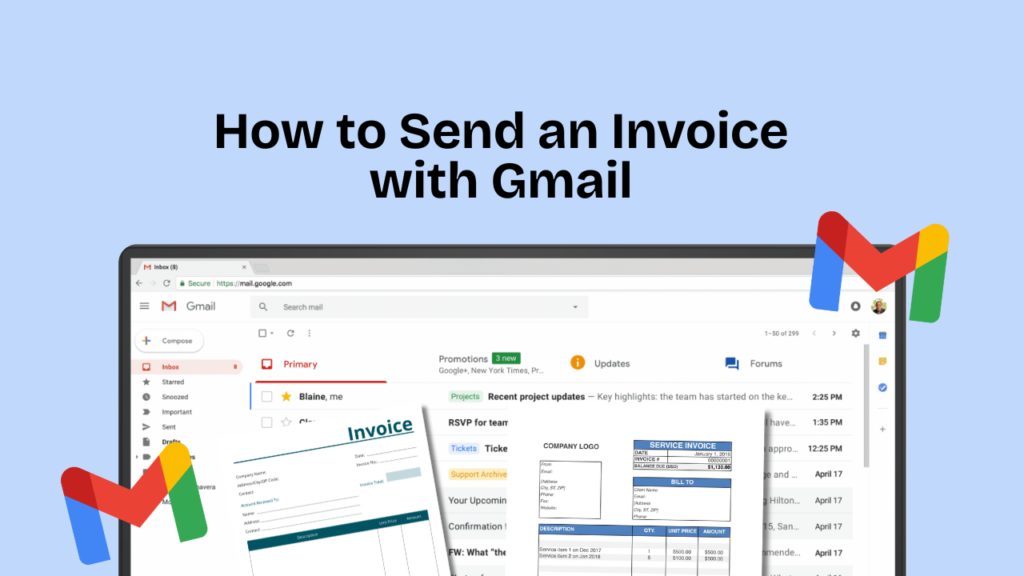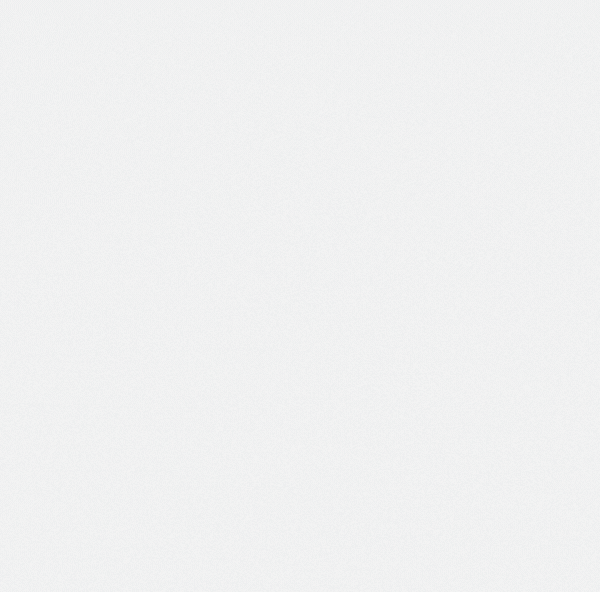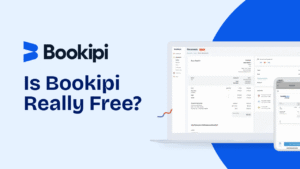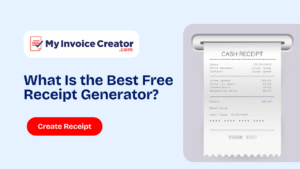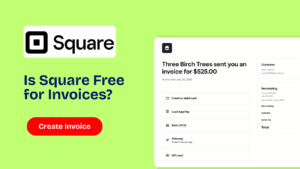In the world of digital business, speed and professionalism go hand in hand. Whether you’re a freelancer, small business owner, or entrepreneur, sending invoices quickly and accurately is essential to getting paid on time. One of the most convenient tools for this? Gmail.
Yes, you can send invoices directly from Gmail and when paired with a free invoicing tool like MyInvoiceCreator.com, it becomes effortless.
In this guide, we’ll cover:
- Why Gmail is a good option for sending invoices
- How to create a professional invoice for free
- Step-by-step instructions to send an invoice with Gmail
- Best practices for invoice emails
- A comparison of Gmail vs invoice platforms
- Tools to create invoices in minutes (like MyInvoiceCreator)
- Frequently asked questions (FAQs)
Let’s get started.
Gmail is one of the most widely used email platforms in the world, trusted by over 1.5 billion users. It’s fast, free, secure, and accessible from any device.
Using Gmail to send invoices offers multiple benefits:
- Instant delivery to clients
- Built-in tools for formatting and attachments
- Professional appearance
- Easy tracking with read receipts or follow-ups
- Works well with Google Workspace (Docs, Sheets, Drive)
When paired with a high-quality invoice creator like MyInvoiceCreator.com, Gmail becomes a powerful invoicing solution without needing expensive software.
Read more: How Do I Send an Invoice with Google? A Complete Step-by-Step Guide for Free Invoicing
Table of Contents
ToggleCan You Send Invoices with Gmail?
Absolutely. Gmail itself does not create invoices, but it allows you to send them as email attachments. Here’s the simple workflow:
- Create the invoice using a tool like MyInvoiceCreator.com
- Download the invoice as a PDF
- Attach it to an email in Gmail
- Send it to your client with a professional message
No special integrations or paid plugins required.
Step-by-Step: How to Send an Invoice with Gmail
Here’s how to send an invoice with Gmail in just a few minutes:
Step 1: Create Your Invoice
Visit https://myinvoicecreator.com/ and fill in the necessary details:
- Your company name and logo
- Client’s details
- Invoice number and date
- Description of services/products
- Pricing, tax, and total
- Payment terms and due date
Once done, download the invoice as a PDF.
Step 2: Open Gmail
Go to https://mail.google.com/ and click “Compose.”
Step 3: Enter the Client’s Email Address
Add your client’s email in the “To” field. Double-check spelling to avoid delivery issues.
Step 4: Write a Clear Subject Line
Example: Invoice #1203 – Web Development Services – Due May 30
Step 5: Write a Professional Email Message
Include a brief summary of the invoice, total amount, due date, and any instructions.
Step 6: Attach the Invoice
Click the paperclip icon and upload your PDF invoice.
Step 7: Send the Email
Once everything is reviewed, hit “Send.” You’ve just sent a professional invoice with Gmail!
How to Create a Professional Invoice for Free
Many freelancers use Google Docs or Excel to create invoices, but these can be time-consuming and lack polish.
MyInvoiceCreator.com simplifies this process:
- No registration or login required
- Clean, customizable layout
- Automatic calculations
- Easy logo upload and branding
- Instant download as a PDF
Visit https://myinvoicecreator.com/ to create your free invoice now.
Best Free Tool: MyInvoiceCreator.com
Why choose MyInvoiceCreator for your invoicing needs?
✓ 100% Free – No ads or watermarks
✓ User-friendly design
✓ Works on desktop, mobile, or tablet
✓ Download or email your invoice instantly
✓ Secure – No data is stored on servers
✓ Unlimited invoices
✓ Ideal for freelancers, small businesses, startups, consultants, and creatives
It’s the perfect solution for anyone who needs a fast, professional invoice with zero hassle.
Gmail Invoice Email Template (Copy & Paste)
Not sure what to write in your email? Use this editable Gmail invoice template:
Subject: Invoice #1045 – Graphic Design Services – Due [Insert Due Date]
Body:
Hi [Client’s Name],
I hope you’re doing well.
Attached is Invoice #1045 for the graphic design services provided in [Month/Project Name]. The total amount due is $500, with a due date of [Insert Due Date].
Please let me know if you have any questions or need any changes.
You can pay via [Your Payment Method – PayPal, bank transfer, etc.].
Thank you for your business!
Best regards,
[Your Name]
[Your Company Name]
[Your Email Address]
[Your Contact Number]
Best Practices for Sending Invoices via Email
To ensure your invoice emails look professional and get paid faster, follow these tips:
✔ Use clear and descriptive subject lines
✔ Keep the message short and polite
✔ Always include the due date and payment method
✔ Double-check the recipient’s email
✔ Attach the invoice in PDF format
✔ Send reminders a few days before the due date
✔ Keep email tone professional but friendly
Pro Tip: Always label your PDF with the invoice number and client name. Example: Invoice_1045_JohnSmith.pdf
Gmail vs Invoice Platforms: Pros and Cons
Here’s a quick comparison of Gmail and other paid invoicing platforms:
| Feature | Gmail + MyInvoiceCreator | Invoice Software (e.g. QuickBooks) |
|---|---|---|
| Cost | Free | $15–$50/month |
| Ease of Use | Very easy | Moderate to complex |
| Custom Branding | Yes (via PDF) | Yes |
| Payment Integration | Manual | Yes (credit card, PayPal, Stripe) |
| Data Storage | No (manual) | Yes |
| Automation | Limited | Yes (recurring invoices) |
| Ideal for | Freelancers, Small Teams | Larger businesses with many clients |
If you only send a few invoices per month, using Gmail + MyInvoiceCreator is more than enough.
Frequently Asked Questions (FAQ)
Can I create an invoice in Gmail directly?
No. Gmail doesn’t have a built-in invoicing feature. You need to create the invoice separately and attach it to your email.
How do I make an invoice to send in Gmail?
Use a free tool like MyInvoiceCreator.com to generate the invoice. Download it as a PDF and email it using Gmail.
Is it okay to send invoices by email?
Yes, it is the most common and accepted method, especially for freelancers and remote businesses. Just ensure your PDF is well-formatted and professional.
Can I schedule an invoice email in Gmail?
Yes. Gmail allows you to schedule emails. After writing the email, click the dropdown next to “Send” and choose “Schedule Send.”
Is MyInvoiceCreator.com safe?
Yes. MyInvoiceCreator is secure, does not store user data, and requires no login. It runs entirely in your browser.
Do I need a Gmail business account to send invoices?
No. You can use a free Gmail account, but using a custom domain (like yourname@yourbusiness.com) looks more professional.
Can I resend the invoice if a client doesn’t respond?
Absolutely. Follow up politely with a reminder message and reattach the invoice.
Final Thoughts
Sending invoices with Gmail is fast, easy, and free especially when paired with a tool like MyInvoiceCreator.com. You don’t need fancy software or monthly subscriptions to look professional and get paid on time.
With this guide, you now know:
- How to create an invoice
- How to send it with Gmail
- Best practices to ensure payment
- Tools to simplify your workflow
Try it now: Visit MyInvoiceCreator.com to create and send your invoice in minutes.