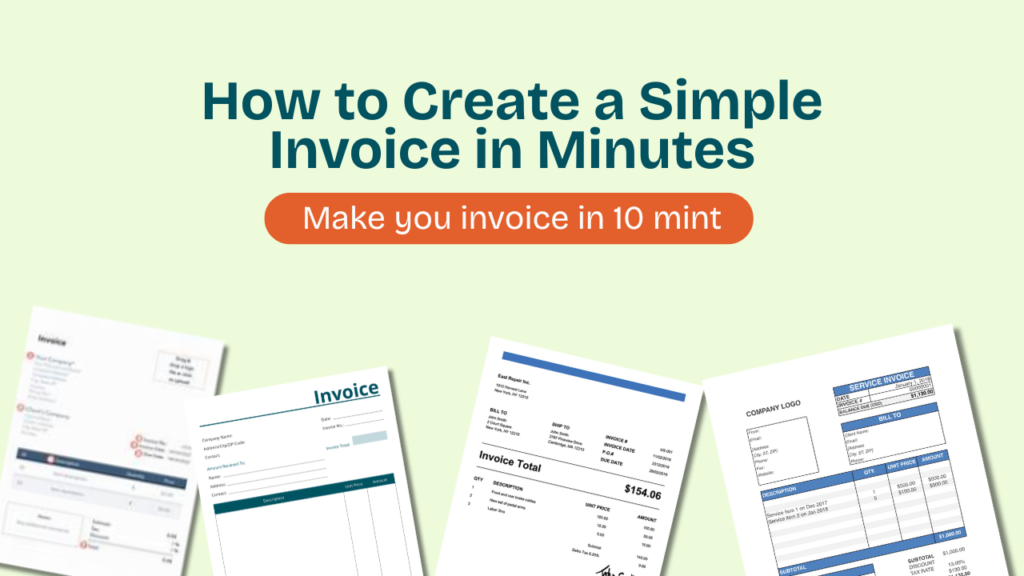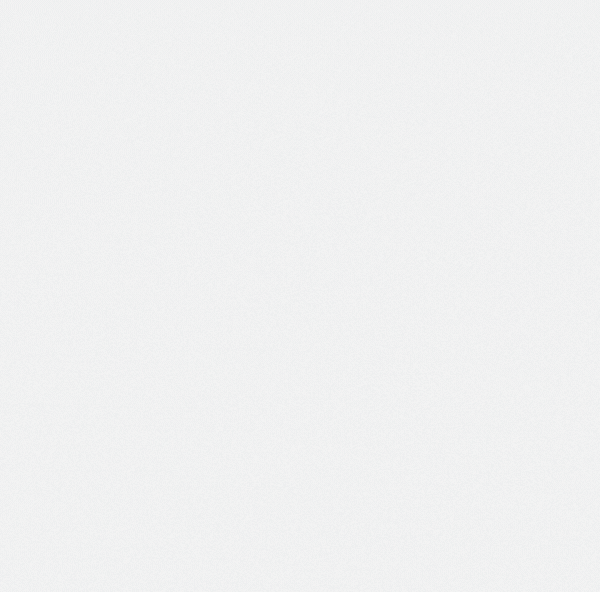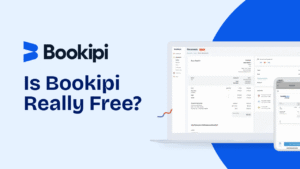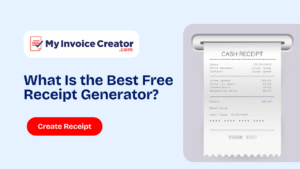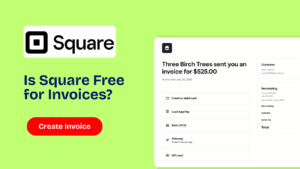If you’re a freelancer, small business owner, or service provider, you’ve likely asked yourself:
“How do I create a simple invoice that looks professional and gets me paid fast?”
Good news creating an invoice doesn’t have to be complicated. In fact, with the right tools and knowledge, you can generate a simple, professional invoice in under 5 minutes.
In this complete guide, we’ll walk you through:
- What is an invoice and why it matters
- The essential components of a simple invoice
- How to create one manually or using templates
- The easiest way: use a free online tool like MyInvoiceCreator.com
- Common mistakes to avoid
- FAQs
Let’s dive in!
Table of Contents
Toggle✅ What Is an Invoice?
An invoice is a document sent by a seller to a buyer that outlines the details of a transaction. It includes the products or services provided, their prices, due date, payment terms, and the total amount owed.
Invoices are used to:
- Request payment
- Provide a payment timeline
- Record sales
- Maintain legal and financial documentation
📋 What Should a Simple Invoice Include?
A well-made invoice even a simple one should include the following components:
1. Your Business Information
- Company or personal name
- Logo (optional)
- Address
- Phone number
2. Client Details
- Client’s name
- Company (if applicable)
- Contact info
3. Invoice Number
Every invoice should have a unique number for tracking and bookkeeping purposes.
4. Invoice Date
The date the invoice is created.
5. Due Date
The deadline for payment. Common terms include Net 7, Net 15, Net 30, etc.
6. Itemized List of Products or Services
- Description
- Quantity
- Unit price
- Total per item
7. Subtotal, Tax, and Discounts
Calculate subtotal, add applicable tax, and subtract any discounts.
8. Total Amount Due
9. Payment Instructions
Include your bank account details, UPI ID, PayPal, or preferred method.
10. Additional Notes
Optional space for terms, thank-you message, or late fee policies.
🧰 3 Ways to Create a Simple Invoice
Option 1: Use Microsoft Word or Excel
You can manually create a table, format your details, and save it as a PDF.
Pros:
- Flexible
- No internet required
Cons:
- Time-consuming
- Manual calculations
- Prone to error
Option 2: Use Free Templates
There are thousands of free invoice templates available online for Word, Excel, and Google Docs.
Pros:
- Quick to edit
- No cost
Cons:
- You still need to edit, calculate totals manually
- Can be hard to customize for your brand
Option 3: Use a Free Online Invoice Generator
The easiest and most efficient option is to use a free tool like MyInvoiceCreator.com.
🚀 Why Use MyInvoiceCreator.com?
MyInvoiceCreator is a free online invoice generator designed for simplicity and speed. It’s perfect for freelancers, small businesses, and anyone who wants to send professional invoices in minutes — no login required.
🔑 Key Features:
- Fully customizable invoice fields
- Auto-calculate subtotal, tax, discounts, and total
- Upload logo and branding
- Add client details easily
- Download PDF instantly
- 100% free, no sign-up
✍️ How to Create a Simple Invoice with MyInvoiceCreator
Here’s a step-by-step guide:
Step 1: Visit https://myinvoicecreator.com
No sign-up or download required.
Step 2: Enter Your Business Info
Input your name, logo, and contact details in the fields provided.
Step 3: Add Client Details
Include client name, email, and company information.
Step 4: Enter Line Items
Add product/service description, quantity, and price. The tool will automatically calculate totals and tax.
Step 5: Set Invoice & Due Dates
Define the invoice date and due date using the calendar tool.
Step 6: Add Notes or Terms (Optional)
Include a short thank-you note or your payment terms.
Step 7: Generate PDF
Click “Create Invoice” and download your invoice instantly.
That’s it — your professional invoice is ready!
🔍 Real-Life Example
Let’s say you’re a freelance graphic designer who just completed a logo project for a client.
Here’s how your invoice might look:
Invoice #00056
Invoice Date: May 9, 2025
Due Date: May 16, 2025
| Description | Qty | Unit Price | Total |
|---|---|---|---|
| Logo Design Package | 1 | $200 | $200.00 |
| Brand Style Guide | 1 | $100 | $100.00 |
| Subtotal | $300.00 | ||
| Tax (5%) | $15.00 | ||
| Total | $315.00 |
Thank you for your business!
Payment via PayPal: designstudio@email.com
🚫 Common Mistakes to Avoid
When creating your invoice, make sure you avoid these common errors:
- Forgetting to include a due date
- Skipping tax or discount calculations
- Not adding payment details
- Using inconsistent formats
- Sending in editable file formats (use PDF instead)
📱 Mobile-Friendly Invoicing
One major benefit of using MyInvoiceCreator is that it’s fully mobile-responsive. You can create and send invoices on the go using your smartphone or tablet.
No app installation required!
🌍 Who Should Use a Simple Invoice Tool?
- Freelancers (designers, writers, developers)
- Tutors, coaches, and consultants
- Ecommerce sellers
- Handymen, cleaners, and contractors
- Small business owners and startups
Whether you’re just starting out or running a full-time gig, MyInvoiceCreator is the easiest way to manage invoices professionally.
Frequently Asked Questions (FAQ)
What is the easiest way to create a simple invoice?
Using MyInvoiceCreator is the easiest way. It’s fast, free, and doesn’t require any downloads or accounts.
Can I create an invoice without software?
Yes. You can use Word, Excel, or Google Docs. However, tools like MyInvoiceCreator.com are more efficient and error-free.
Do I need to register to use MyInvoiceCreator?
No. It’s completely free and requires no registration or login.
Can I add my company logo?
Yes. You can upload and place your logo easily for branded invoices.
Is there a cost involved?
No. MyInvoiceCreator is 100% free to use.
What format does the invoice download in?
You’ll receive a high-quality, ready-to-send PDF file.
Is it secure to use?
Yes. No data is stored, and everything happens locally in your browser. It’s safe and private.