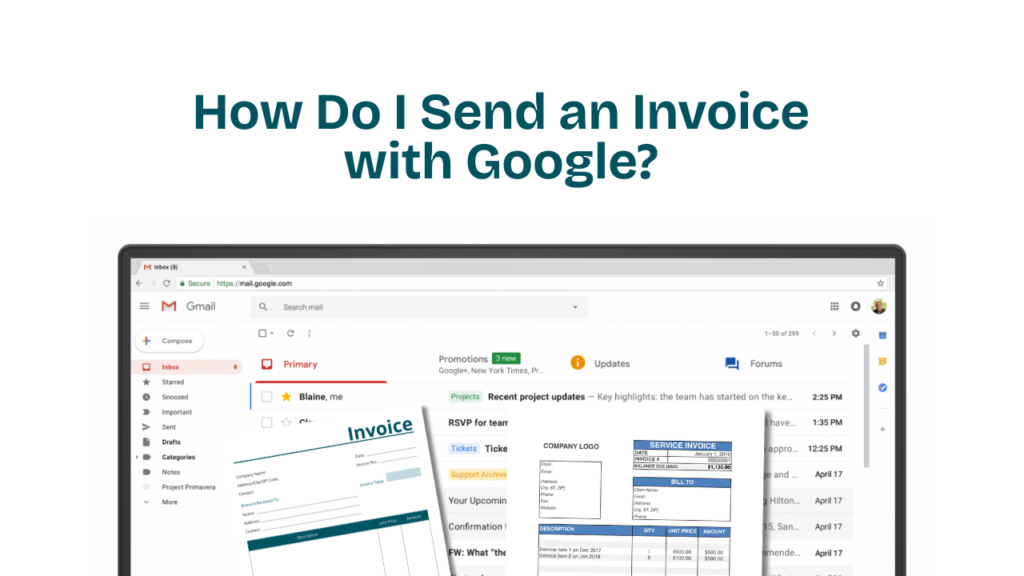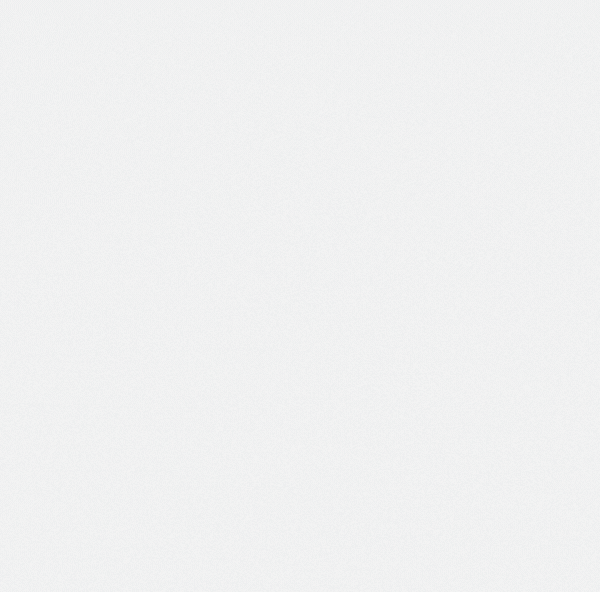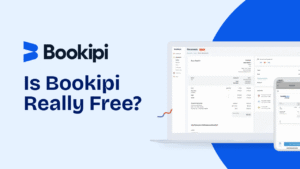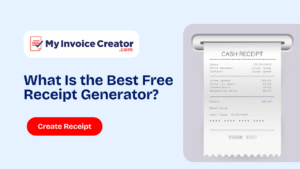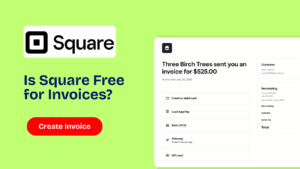If you’re a freelancer, small business owner, or entrepreneur, getting paid quickly and efficiently is vital. One of the first questions many people ask is: “How do I send an invoice with Google?” Good news it’s not only possible, it’s also free.
In this comprehensive guide, we’ll walk you through how to create and send an invoice using Google Docs, Google Sheets, and Gmail. We’ll also introduce you to a faster and more professional alternative: MyInvoiceCreator — a free tool that allows you to generate invoices in minutes.
Table of Contents
ToggleHow Do I Send an Invoice with Google
Whether you’re just starting out or looking to streamline your billing process, this article has you covered.
Yes, you can use Google’s free suite of tools, primarily Google Docs and Google Sheets, to create invoices. While there is no dedicated “Invoice Maker” within Google, both Docs and Sheets are flexible enough to let you manually build your own.
Once created, you can email these invoices using Gmail or export them as PDFs and send them however you prefer. While this works for basic needs, it comes with limitations that we’ll discuss later
How to Create an Invoice in Google Docs (Step-by-Step)
Here’s a simple step-by-step guide to creating an invoice using Google Docs:
Step 1: Open Google Docs
Visit docs.google.com and create a new blank document.
Step 2: Insert Your Business Information
At the top of the page, type in:
- Your company or personal name
- Address
- Phone number
- Logo (Insert > Image)
Step 3: Add Client Details
Below your information, list your client’s:
- Full name or business name
- Address
- Contact information
Step 4: Insert Invoice Table
Use the “Insert Table” feature to build your invoice table with the following columns:
- Description
- Quantity
- Rate/Price
- Total
Manually calculate subtotals, taxes, and grand totals.
Step 5: Include Payment Terms
At the bottom, include a note like:
“Payment due within 14 days. Please make payment to [Bank/PayPal/UPI details].”
Step 6: Save or Download as PDF
Click File > Download > PDF Document to generate a client-ready invoice.
How to Send an Invoice with Google Docs via Gmail
Once your invoice is ready, here’s how to send it:
Option 1: Share via Google Docs
- Click the “Share” button in the top right.
- Enter your client’s email address.
- Make sure the settings allow them to “View only.”
- Click “Send.”
Option 2: Send as PDF via Gmail
- Open Gmail.
- Click “Compose.”
- Write a brief email like:
“Hi [Client],
Please find attached the invoice for [Project Name]. Let me know if you have any questions.
Best regards,
[Your Name]”
- Click the paperclip icon and attach your invoice PDF.
- Click “Send.”
Using Google Sheets to Create Invoices
Google Sheets is another excellent tool, especially if you want built-in calculations.
Steps to create an invoice with Google Sheets:
- Open a new sheet at sheets.google.com.
- Use merged cells to create headers and sections.
- Create a table with formulas for automatic total calculations.
- Save and export as PDF (File > Download > PDF).
Pro Tip: You can find free invoice templates by going to File > Template gallery > Browse Google Sheets templates (if available).
Pros and Cons of Using Google for Invoicing
| Pros: | Cons: |
| 100% Free to Use Cloud-based access Easy sharing via Gmail Simple PDF export Good for basic needs | No automation (e.g., recurring billing) Manual calculations required in Docs No branding options beyond adding a logo Time-consuming to format every invoice No database of clients or past invoices No payment tracking or reminders |
If you send multiple invoices a week, using Google tools becomes tedious very quickly.
Better Alternative: Use MyInvoiceCreator for Free
If you’re looking for a faster and more professional invoicing experience, MyInvoiceCreator is a perfect choice.
What is MyInvoiceCreator?
MyInvoiceCreator is a completely free online tool that allows you to:
- Create custom invoices in less than 2 minutes
- Automatically calculate totals, taxes, and discounts
- Upload your business logo
- Download as PDF instantly
- No login or signup required
Try it now: https://myinvoicecreator.com/
Why MyInvoiceCreator Is Better Than Google Docs
Let’s compare Google Docs/Sheets vs. MyInvoiceCreator:
| Feature | Google Docs/Sheets | MyInvoiceCreator |
|---|---|---|
| Free to Use | Yes | Yes |
| Template Variety | Limited or DIY | Professional, pre-designed |
| Calculation Automation | No (Docs), Yes (Sheets) | Yes |
| Export to PDF | Manual | One-click |
| Time to Create | 10–20 minutes | 2 minutes |
| Branded Invoices | Basic logo support | Full logo, colors, and fonts |
| Recurring Invoices | No | Coming soon |
| Ideal For | Beginners | Freelancers & small businesses |
With MyInvoiceCreator, you’re saving time, eliminating errors, and looking more professional — without spending a single dollar.
Frequently Asked Questions (FAQ)
Is it legal to send invoices using Google Docs or Sheets?
Yes, as long as your invoice contains the necessary information (name, business details, client info, date, invoice number, and pricing), it’s legally valid.
Can Google Docs send invoices automatically?
No. Google Docs doesn’t have automation features. You’ll need to manually create, update, and send invoices.
Can I track invoice payments in Google Docs?
No. Google Docs doesn’t support payment tracking, reminders, or status indicators.
What’s a faster alternative to Google for invoices?
MyInvoiceCreator is a free and user-friendly tool that helps you create professional invoices quickly: https://myinvoicecreator.com/
Do I need to sign up to use MyInvoiceCreator?
No. You can create and download invoices instantly without signing up.
Can I use MyInvoiceCreator on my phone?
Yes. The website is mobile-optimized, so you can create and send invoices directly from your phone or tablet.
Can I add my logo and custom branding with MyInvoiceCreator?
Yes. You can upload your logo and customise the appearance of your invoice.
Can I save or duplicate past invoices in MyInvoiceCreator?
Current version allows downloading. Future versions may include invoice history and duplication features.
Can I accept payments through MyInvoiceCreator?
While MyInvoiceCreator doesn’t process payments directly, you can add your PayPal, UPI, or bank info to the invoice.
Is MyInvoiceCreator safe and private?
Yes. The tool doesn’t require registration, and your data isn’t stored on the server unless features like history or accounts are added in the future.
Google Docs and Sheets are powerful, free tools for everyday productivity and yes, they can help you create and send invoices. However, they come with significant limitations when it comes to speed, professionalism, and automation.
For those who want a faster, polished, and more efficient experience, MyInvoiceCreator is the ideal solution. It offers all the benefits of Google tools without the drawbacks no formatting headaches, no formulas, and no wasted time.
Start creating and sending your invoices now with MyInvoiceCreator — it’s 100% free and ready when you are: https://myinvoicecreator.com/
Need help setting up your first invoice? Let us know, and we’ll walk you through it.